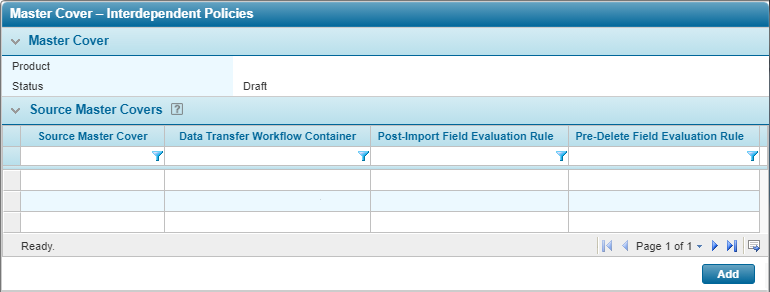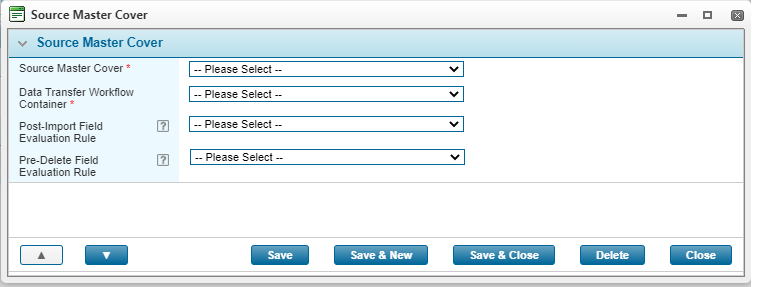Interdependent Policies
In This Topic...
Excess Insurance can be purchased to cover additional insurance costs over and above the policy's limit. When this type of insurance policy is needed, users can configure various workflows to combine the data appropriately.
The Interdependent Policies feature allows users to copy data from one policy to another in the Bridge Specialty Suite through the configuration of source and target master covers and specified workflow containers that contain the data to be copied. An example use case for the Interdependent Policies feature is the ability to create Excess policies in order to share policy information, such as premium and limits between multiple lines of business. The feature allows users to write excess policies on top of multiple policies from one or more lines of business.
If you require this feature, please contact your Insurity account representative.
Note: Prior to enabling this feature, users should configure the necessary elements, i.e. workflow containers and master covers, in order to copy the data between policies.
Interdependent Policies Screen
The Interdependent Policies link is displayed in the Screens widget in Master Covers when the feature is enabled for the site.
Note: Prior to setting the Source Master Cover, a Workflow Container for the data transfer should be configured, as well as the optional Field Evaluation Rules. See the Interdependent Policies Configuration page for details.
The Master Cover panel specifies the Product associated to the current Master Cover and the Status of the current Master Cover (Draft, Test, or Live).
Note: The Master Cover settings can only be edited in Draft or Test mode.
The Source Master Covers grid specifies the Source Master Covers whose policies can be imported into the current (target) Master Cover's policies.
Clicking on the link in the Source Master Cover column, or clicking Add displays the Source Master Cover modal where users can select the appropriate workflow container and field evaluation rules for import.
Select an action:
- Click Save to save the selection for the fields in the Source Master Cover modal.
- Click Save & New to save the current selection for the fields and add a new Source Master Cover.
- Click Save & Close to save the current selection for the fields and close the Source Master Cover modal.
- Click Delete to remove the current Source Master Cover configuration from the list.
- Click Close to close the Source Master Cover modal without saving any changes.
Use the up and down  navigation arrows to move between Source Master Cover configurations without closing the modal.
navigation arrows to move between Source Master Cover configurations without closing the modal.
Note: The data transfer Workflow Container is configured in the Workflow Container section under Product Design, however, is not linked to a Master Cover directly. These containers are only designed to house fields and grids that are to be copied from the source to the target policy.